Input System Support
Introduction
Easy Feedback comes with out of the box support for Unity's Input System package. By default, Easy Feedback uses legacy input via the Show Feedback Form Input and Tab Next components. These components must be replaced to use the Input System with Easy Feedback. The Input System support assemblies provide Input System versions of the default input components.
A wizard is also provided to make it easier to migrate a feedback prefab to the Input System.
Input System support is automatically enabled by the INPUT_SYSTEM_SUPPORT preprocessor define when
the Input System is enabled in your project. The Input System support assemblies can be found
in Packages/Easy Feedback Form/InputSystemSupport.
Setup
Be sure the Input System is installed and enabled in your project. See the Input System installation guide for more information.
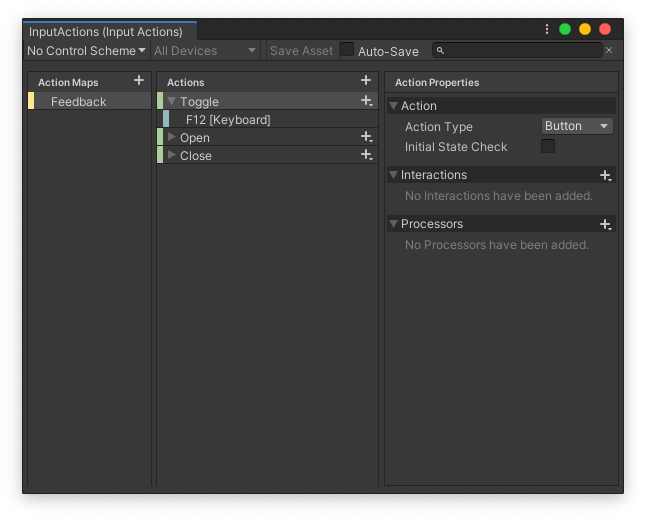
Set up Input Action(s) for the feedback form. You will need at least an input action for toggling the form or an action for showing and hiding the form respectively. How you set up your inputs is up to you! It is recommended that you set at least hide and toggle or show. See the Input System documentation for more detail on setting up actions.
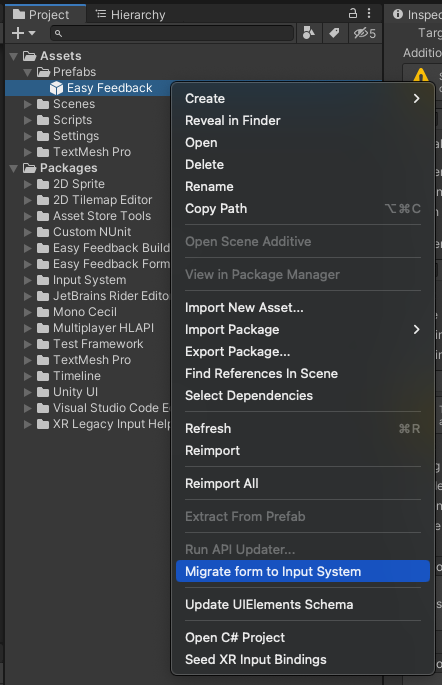
Right click your feedback prefab and select "Migrate form to Input System." Select your input action(s) in the wizard window.
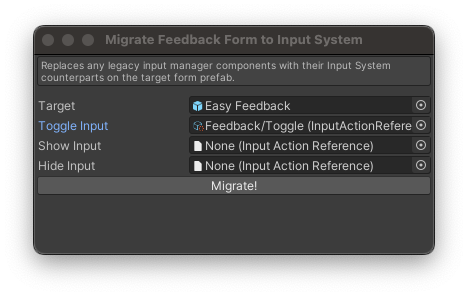
Click "Migrate!"
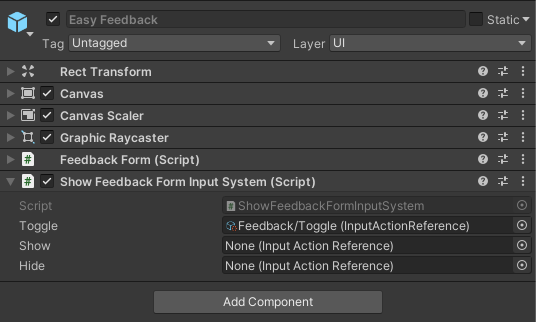
Select your form prefab and confirm that the Show Feedback Form component has been replaced with the Show Feedback Form Input System component.
That's it! Your feedback form should now work with the Input System. 🎉
Advanced use cases
The Input System components are intended to cover the most generic use-cases for integrating Easy Feedback. If your project has more advanced use-cases for the Input System and Easy Feedback, feel free to remove or replace the input components with your own code.